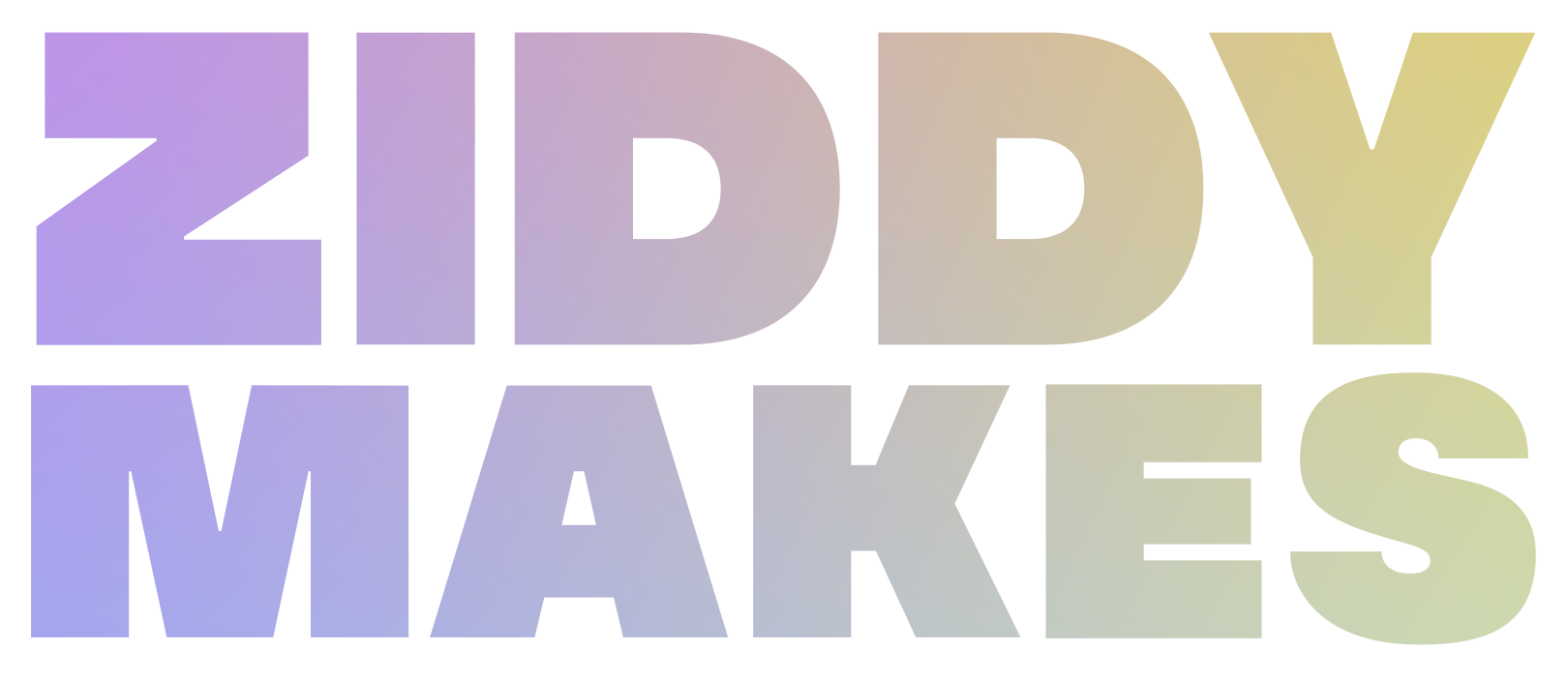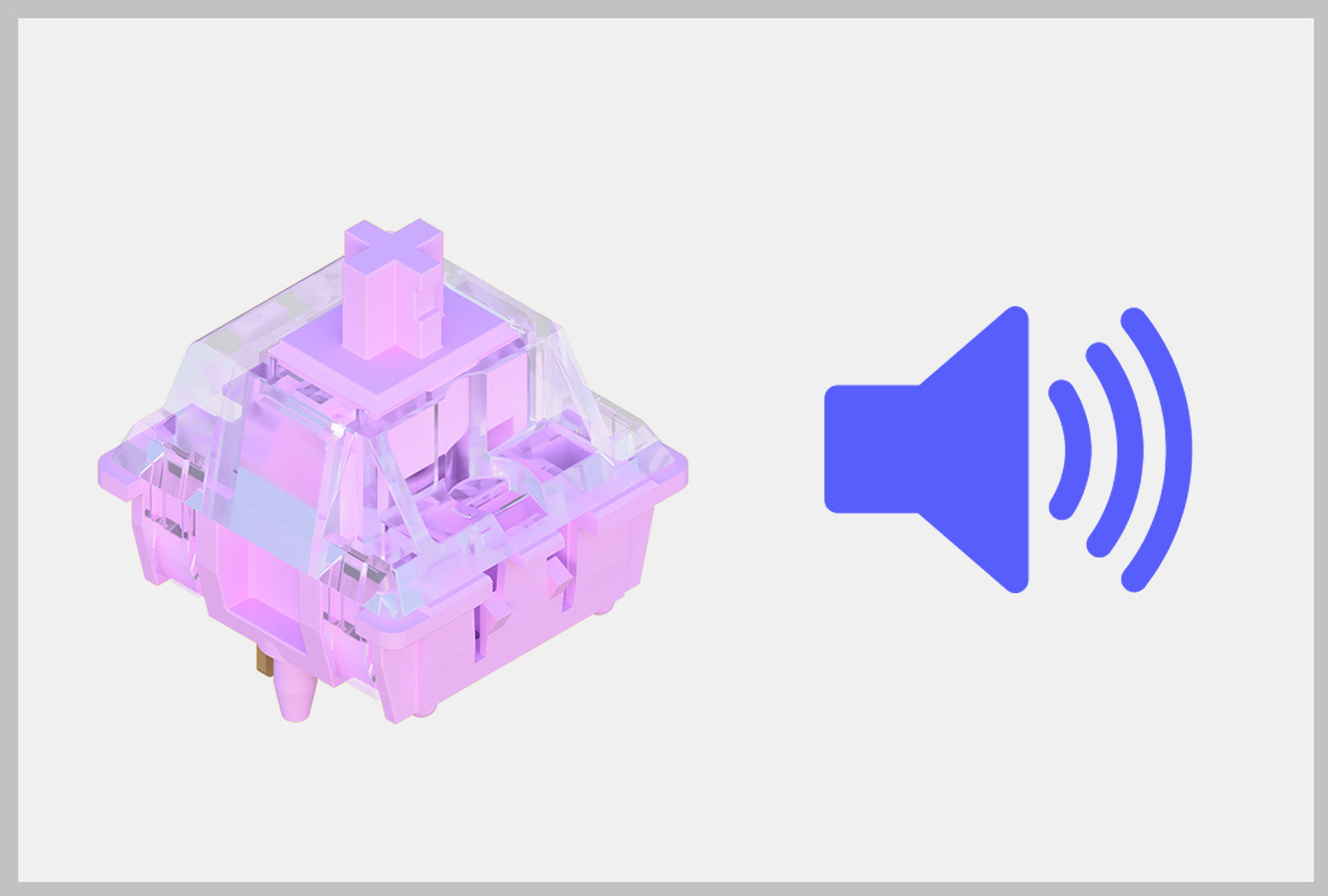If you recently got into Cursor and joined the world of adding LLM's to your software dev workflow. Then we have the perfect macropad and keymap layout to use Cursor's many features!
How the Keys Work!
![]()

Agent Key: CMD+I / CTRL+I
Switches Chat to Agent & sets focus to Chat
(If chat sidebar is closed) Opens Sidebar Chat, switches to Agent
(If lines selected) Adds lines as context to Agent Chat
(If no lines selected and chat is set to Agent) Closes Chat Sidebar
Ask Key: CMD+L / CTRL+L
Switches Chat to Ask & sets focus to Chat
(If chat sidebar is closed) Opens Sidebar Chat, switches to Ask
(If lines selected) Adds lines as context to Ask Chat
(If no lines selected and chat is set to Ask) Closes Chat Sidebar
Toggle Left Sidebar: CMD+B / CTRL+B
Toggle Right Sidebar: CMD+OPTION+B / CTRL+ALT+B
Select Next Chat Model: CMD+/ CTRL+/
(For Chat when focused on)
(For Prompt Bar when focused on)
TIP: Selected models for Prompt Bar and Chat are separate states
Prompt Bar: CMD+K
Focused on Editor on empty line(s) - Generates new code
Focused on Editor on line(s) - Generates inline edits on code
Focused on Terminal - Opens for Terminal (allowing you to ask for terminal commands)
Prompt Bar Quick Question: OPTION+ENTER / ALT+ENTER
Focused on Editor on empty line(s) - Generates new code
Focused on Editor on line(s) - Generates inline edits on code
Focused on Terminal - Opens for Terminal (allowing you to ask for terminal commands)
Cancel Generation: CMD+BACKSPACE / CTRL+BACKSPACE
Context: Works for both Chat & Prompt Bar while generating
Download the VIAL Layout
Provided is a VIAL Layout File (*.vil) for the QMK/VIAL compatible ZM K9 with the Cursor IDE Layout
Loading VIAL Layout on the Macropad
You can Load a Saved Layout through File->Load Saved Layout->"Select File" while in VIAL
⚠️⚠️ Loading VIAL Layout File (.vil) will override whats preprogrammed on your macropad. Make sure to hit "Save Current Layout" to backup your Layout ⚠️⚠️